Secure Contact Form
What is the Secure Contact Form?
Every Paubox Email Suite account comes with a Secure Contact Form, included at no extra charge.
It’s a great way for your clients and patients to send you files (ex. signed pdfs, images, documents, etc.) that are encrypted and secure.
How the Secure Contact Form works
Link to your secure contact form on your website or send the url to patients directly so that they can securely upload sensitive files in a HIPAA compliant manner. File submissions will be delivered straight to your inbox.
How to set up your Secure Contact Form
Here’s how to configure your Paubox secure contact form.
- On the left-hand navigation in the Paubox Admin Panel, click on Overview.
- Under Secure Form Settings, click on the Edit button.
- Edit the Secure Contact Form Name. Choose a name for your form (most customers will use their company name or website domain). This name will appear in the URL of your form link. Note, changing the name will change your unique URL, be sure to update any links on your website with the new URL.
- Add Recipient(s). These are the email addresses that will receive forms when they’re submitted. Include multiple email addresses, separated by commas.
- Add a Logo URL. This is where someone will be directed if they click on your logo on the contact form.
- Upload a Logo. This logo will appear at the top of your secure contact form for a branded look.
Here’s an example of what your secure contact form looks like:
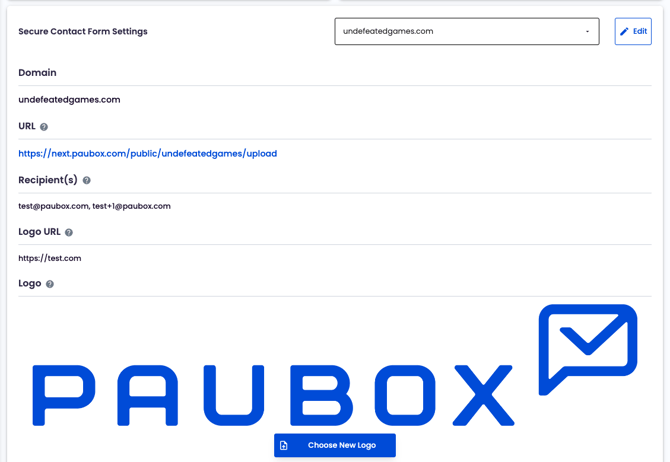
The form will require the submitter to include a name and email address. Optionally, they can add a phone number, message, and upload files. Most common file types are supported except folders. The submitter can send multiple files as long as the total file size does not exceed 25MB. If a submitter attaches a file or files that exceed 25MB, they will receive an error message.
For any questions, contact support.