Outbound Security setup for Google Workspace: Segmented mail routing (by domain)
This configuration can be used to direct email from specific domains out via Paubox, rather than directing all email traffic from your organization out via Paubox. This is done in the Google Workspace Admin Console by creating a route & defining domains with a RegExp.
If you are setting up traffic segmentation, make sure to test thoroughly after! Contact support with any questions or issues.
Note: The complete setup instructions for Outbound Security for Google Workspace are here. The configuration below can be used in place of Part II: Google Workspace - Adjust Gmail Settings.
Note: This method CANNOT be used if there is an existing outbound gateway set in Google Workspace.
A Paubox subscription or trial subscription is required (don't have one? sign up here!)
Questions? Stuck? We’re here for you! support@paubox.com
Step-by-step guide
A: Set a host (mail route)
- Go to your Google Admin Console (admin.google.com)
- Click Apps (9 dots on the left side panel)
- Click Google Workspace (two options below in the drop down)
- Click Gmail (below Google Workspace)
- On the next screen (Gmail), click Hosts
- On the right side of the screen, click ADD ROUTE
- Name: Paubox Outbound
- Single Host
- During setup, you'll be provided with the value for "Enter host name:"
- To the right of the colon enter: 587
- Check the box for: Require mail to be transmitted via a secure (TLS) connection
- Click SAVE
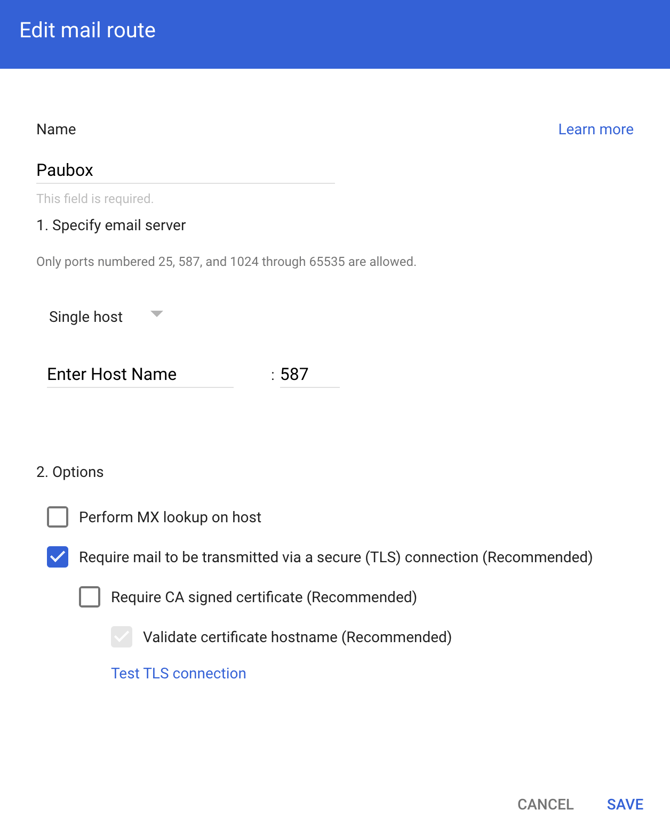
B: Set the routing
- Go back to the main Google Admin Console (admin.google.com)
- Click Apps (9 dots on the left side panel)
- Click Google Workspace (two below apps)
- Click Gmail (5 below Google Workspace)
- On the next screen (Gmail), scroll down and click Routing
- Find the subsection called Routing, and click on CONFIGURE when it appears
- In the Add Setting popup:
- Short description: Paubox Regexp Routing
- Messages to affect: Outbound and Internal - Sending

- Check the box for: Route
- ... on the drop-down change Normal routing to: Paubox Outbound

- Find Encryption at the bottom of the page.
- Check the box for Required secure transport (TLS)
- Click on Show options at the bottom of the page.

- Scroll down to Envelope Filter at the bottom of the page.
- Check Only affect Specific Envelope Senders
- Change Single Email Address to: Pattern Match
- On the line under RegExp, enter the reg expression for your domain:
[^@]+@(?:.+\.)?domain\.com- If your domain is "example.net" use the regexp:
[^@]+@(?:.+\.)?example\.net
- If your domain is "example.net" use the regexp:
-
-
- If your domains are "example.net" and "example2.com" use the regexp:
[^@]+@(?:.+\.)?(?:example\.net|example2\.com)
- If your domains are "example.net" and "example2.com" use the regexp:
-
8. Click Save